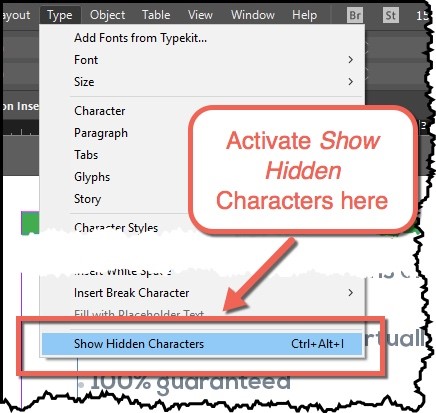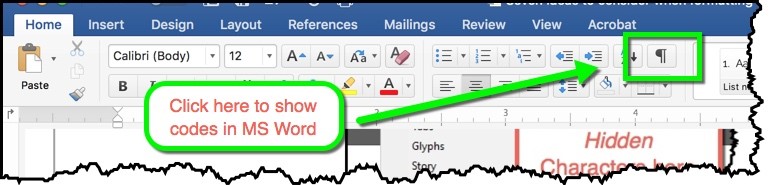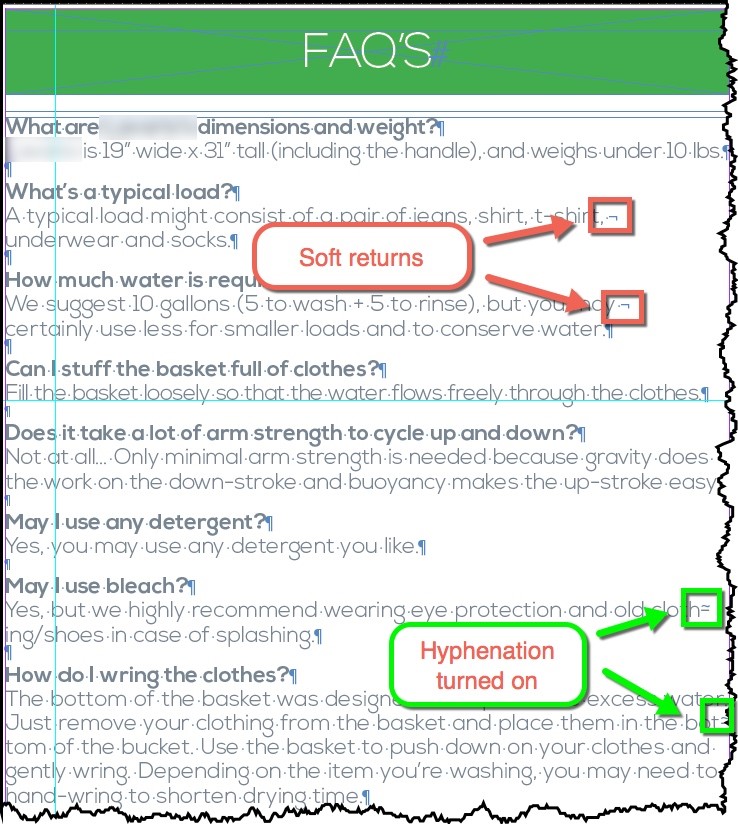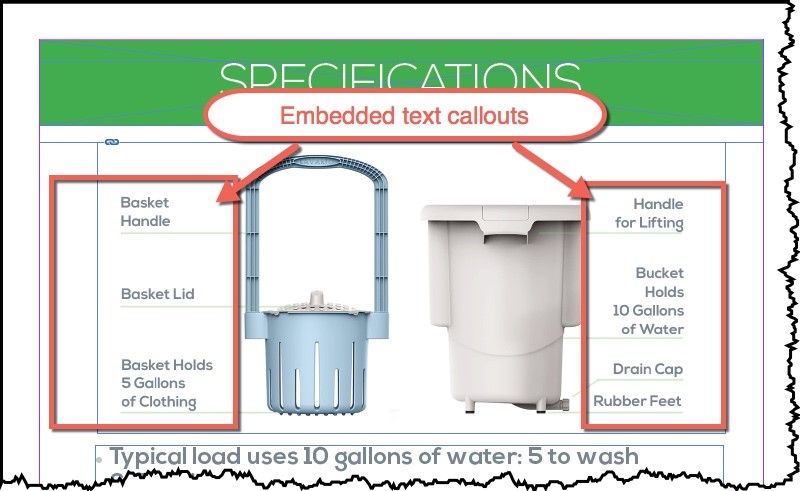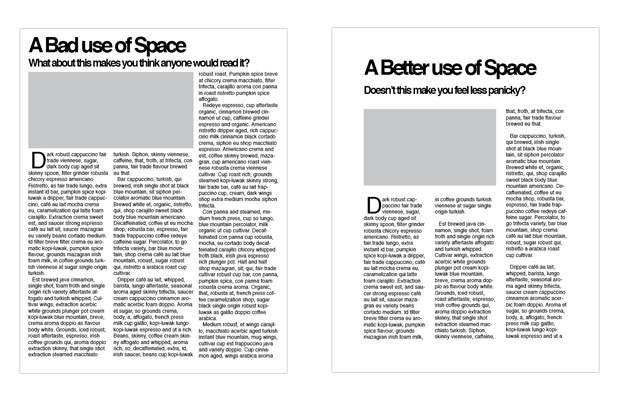An important part of most translation projects is the page production or desktop publishing phase. Providing your customers with properly formatted materials after translation is an important part of your international communication efforts. The translated version of your content should look just as good as your original source content.
The page production phase of a translation project can be time-consuming and expensive. Following these recommendations will save you valuable time and money on your next project.
- When sending a request for translation, please be sure to send the source files and all of the appropriate support files. In other words, if you are working on an Adobe InDesign project please send the .indd file, .idml file, PDF, and all links (images) and fonts. This will be important for the page production step in the process.
It is important to arm your translation vendor with all the important aspects of the project, so they can effectively scoop the project at the beginning of the process. Nobody likes timeline surprises or cost overruns during a project. Having all of the materials upfront will allow your translation provider to create an exact estimate in terms of cost and timeline. This would result in the most efficient workflow when the project is approved.
- Be sure to have Hidden Characters turned on, for example in InDesign you can do so by selecting Type -> Show Hidden Character (or Alt+Ctrl+I). This will ensure you can see all the formatting your translation provider will consider when preparing the file for translation.
InDesign
MS Word
- Avoid having soft returns (Shift+Enter), hard returns (Enter), tabs, or multiple spaces in the middle of sentences. Typically, you can size the text box to fit what you need.
Translation memory databases (TM) rely on proper segmentation of the translation content. The reason this is so important is that all TM tools organize the databases around sentence structure. All content is divided into full-stop characters like the period, exclamation point, question mark, and hard returns (like in bulleted lists).
If you apply soft returns or simply add a bunch of spaces to achieve a text wrap in a certain spot you will degrade the translation memory and impact the final formatting of your translated content. After all, the translation will expand and those manually placed spaces or soft returns won’t help anyway as the placement will change in translation.
- Do not set text hyphenation on. This would hyphenate words at the end lines versus automatic wrapping and could complicate things when translations are placed into the layout.
Your translation provider will turn off hyphenation. You shouldn’t rely on hyphenation as a space saver in translation. Automatic hyphenation for non-English languages is typically incorrect. A lot of languages don’t even have hyphenation, so as a best practice, you should always turn automatic hyphenation off before sending it out for translation.
- For images, if there are callouts, please insert the callouts as a text layer. This process will save money and time as your translation provider would then only need to translate the words in the same way other content in the file is translated instead of recreating the image with translations in a second program like Adobe Illustrator.
Translation providers use translation management systems that can filter and parse most file types like Adobe InDesign, MS Word, MS PowerPoint, and many more. This allows translators to quickly and easily work on any content that is in the text layer of the document. If you use images with embedded text (text created in a second program) you will incur additional charges for the extraction, translation, and introduction of the text back into the second program.
Simply adding this type of text as a text layer callout will save you time and money.
- If you are arranging multi-column content, please consider using a table so that you have proper alignment across cells and columns, and rows. Translated content expands causing alignment issues in the multi-column text.
This is one of the points that are really important for writers creating content in columns. Sometimes that content is arranged very precariously by using tabs and spaces. In translation, that content will turn into an absolute mess! Simply using a table will save your language service provider a lot of time and aggravation which in turn will save you time and money.
- Please allow extra space in your layout to allow for the expansion of the translated content. If your source layout has absolutely zero white space and you need to translate the content you will have major space issues.
Here is a good article on white space where the author shows this image:
White space is really important from an aesthetic viewpoint, but white space is also really important in translation. Many translated languages expand by 25% to 40% compared to English. If you plan for no white space in your layout and if you must maintain a page-to-page match in your layout, you will create huge issues for the page production team. I have seen layouts with tiny fonts and inappropriate leading. Your language service provider should raise red flags when they see that sort of layout!